Dubsado Canned Email Templates 101: The What, Why, and How
May 22, 2024
If you’ve ever found yourself writing the same emails over and over again, you’re gonna love learning about a little thing we call canned email templates. (Especially if you have a powerhouse CRM like Dubsado.)
Because the best part about canned email templates is that they save you hours upon hours of time.
In this post, we’re diving into the what, the why, and the how of creating and sending canned emails specifically using Dubsado so you have all the info you need to do write them, edit them, and set them up to send on their own.
What are canned email templates (and canned emails)?
You know when you send an email to a big business and you get an automatic response that tells you they’ve received your enquiry and will be reaching out with an answer in whatever number of days?
That’s a canned email template that their business has written and set up to send out automatically.
In other words, canned email templates are email templates that relate to all of the standard parts of your client process.
And by standard parts of your client process, I’m talking about:
- Enquiry responses
- Reminders about payments and appointments
- Onboarding and offboarding
- And more
They’re the emails that get sent to your clients over and over again.
Why do canned emails even matter?
The best part about canned email templates is that they make your life easier. Because the thing is when you have clients moving through your client process, you need to be sending them emails that:
- Are well-written and typo-free
- Communicate all the information the client needs to know to be informed
- And consistently sound like you/your brand
And if you have to write those emails from scratch every single time (or go and look up a client you’ve sent that exact email to before so you can copy and paste the words you used), you’re wasting loads of time and you risk sending emails that have typos, are missing info, and don’t even sound like you.
And that makes for a bad experience on behalf of your client (which makes your life harder).
Basically, canned email templates mean that you get to write your standard emails once and make sure they’re done the right way. And then you can use them over and over again.
Now, for the fun part…
How to do canned email templates the right way
While you can absolutely use this advice for any CRM you’re using (and if you’re debating of whether or not to choose Dubsado, read this), I’m going to be chatting about customizing and setting up canned emails in Dubsado, specifically.
So feel free to skim or follow everything step-by-step depending on the CRM you have.
Step 1. Edit the default canned email templates
With Dubsado CRM, there are a few default canned email templates that get sent out automatically which means you don’t want to forget to edit those emails first.
(Otherwise, you run the risk of sending an awkwardly formal email that addresses a client by their first and last name.)
Here’s where to find them in Dubsado:
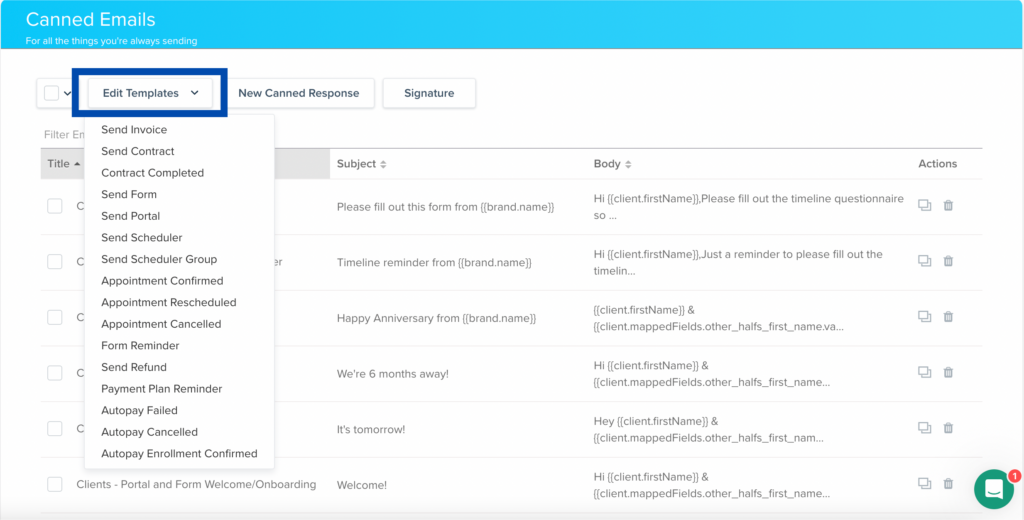
Go through and edit the ones you know will be sent automatically (or edit them all if you want).
(For example: “Contract Completed” and “Appointment Confirmed” will use the default canned email template after a client has filled out a contract or scheduled an appointment so make sure to go through and customize those default canned responses!)
2. Figure out the canned emails you need to create
AKA, sit down and map out your step-by-step client process. That way, you know what emails need to be written out for different parts of your process.
And if you need some ideas for the canned email templates you’ll most likely want, here’s a list of the emails I’d recommend creating, (or if you’d rather skip all of that and buy all the emails you need instead, check out my canned email packs):
- Automatic enquiry response to let someone know you’ve gotten their enquiry
- Follow-up email letting an accepted enquiry know what the next steps are (like booking a discovery call)
- Follow-up email letting them know they’re not a good fit (you could include other service provider recommendations if you want to soften the blow!)
- Proposal email, including the expiration date and how to take next steps
- Follow-up with a potential client who has received a proposal but hasn’t filled it out yet (AKA a proposal reminder)
- Payment reminders (autopay, upcoming payment, payment overdue, etc.)
- Onboarding email
- Offboarding email
- Request for feedback email
- Awkward emails for when things go wrong (like a client hasn’t turned in a questionnaire on time and that means they will be charged a late fee)
While these are standard emails most service providers will need, don’t forget to consider any extra parts of your process or special touches you want to add (like questionnaire reminders or specific project updates).
Once you know all the emails you need to write, sit down and write them out in Google Docs or a Word Document. And make sure to triple-check them for typos, before copying and pasting them into your Dubsado.
3. Create new canned email templates in Dubsado
With your canned emails written out, you can finally create new templates in Dubsado. And you’ll find that button right here:
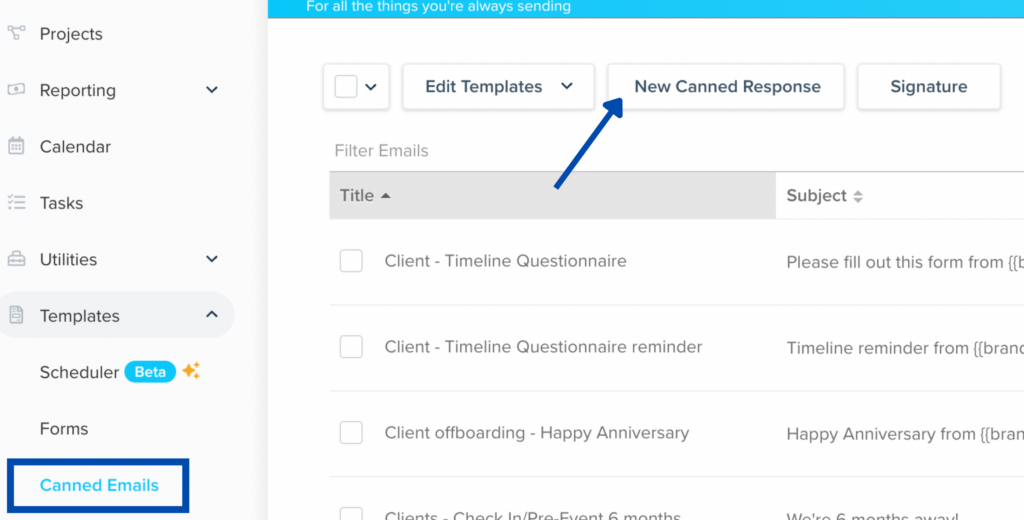
So go through and add in all of your canned emails you wrote out. And make sure to give them a title that makes sense to you!
To customize your Dubsado canned emails, use smart fields
You’ll find smart fields at the bottom of your canned email where it says “Smart Field”

And when you click on it, all of these options will pop up:

When I’m writing canned emails for clients, one of the things I always customize is “client name,” so that emails use a client’s first name rather than a full name.
If you want an email to use a client’s first name…
Click on Smart Field > Client > First Name
If you want to add your custom email signature to your canned emails…
Click on Smart Field > Business > Email Signature
(P.S. To find out how to make your Dubsado email signature, read this blog post!)
You can also use Dubsado smart fields to automatically pull information about start dates, invoice remainders and due dates, expiration dates for forms (like proposals), and more.
However, to add scheduler links or Dubsado form links to your canned Dubsado email templates, you’ll have to create workflows that are set up to send a specific form or appointment scheduler (check out this blog post on Dubsado workflows to see what I mean).
But, if you want to add a link to a canned email that you’re sending manually, all you have to do is select the canned email and then click on Formatting > Link > Button or Link

To send emails using canned email templates in Dubsado, you have two options:
1. Send them manually
Which if you’re not feeling ready to set up workflows is a great way to go that will still save you loads of time. All you have to do is go to your client’s project, click on the “Emails” tab, click “Send Email.”
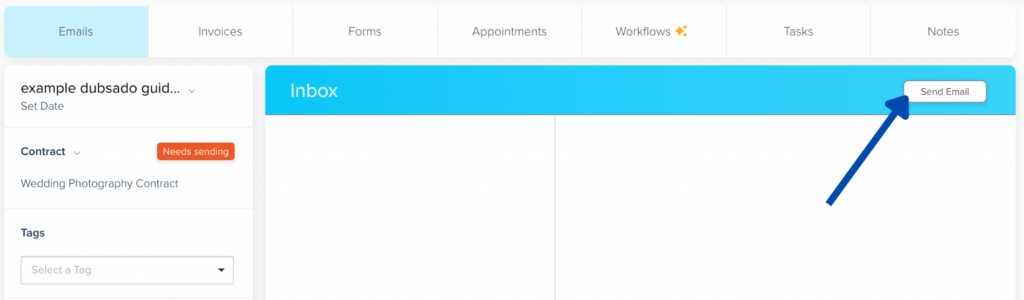
To access all of your canned emails, you’ll click on that little bookmark shape!
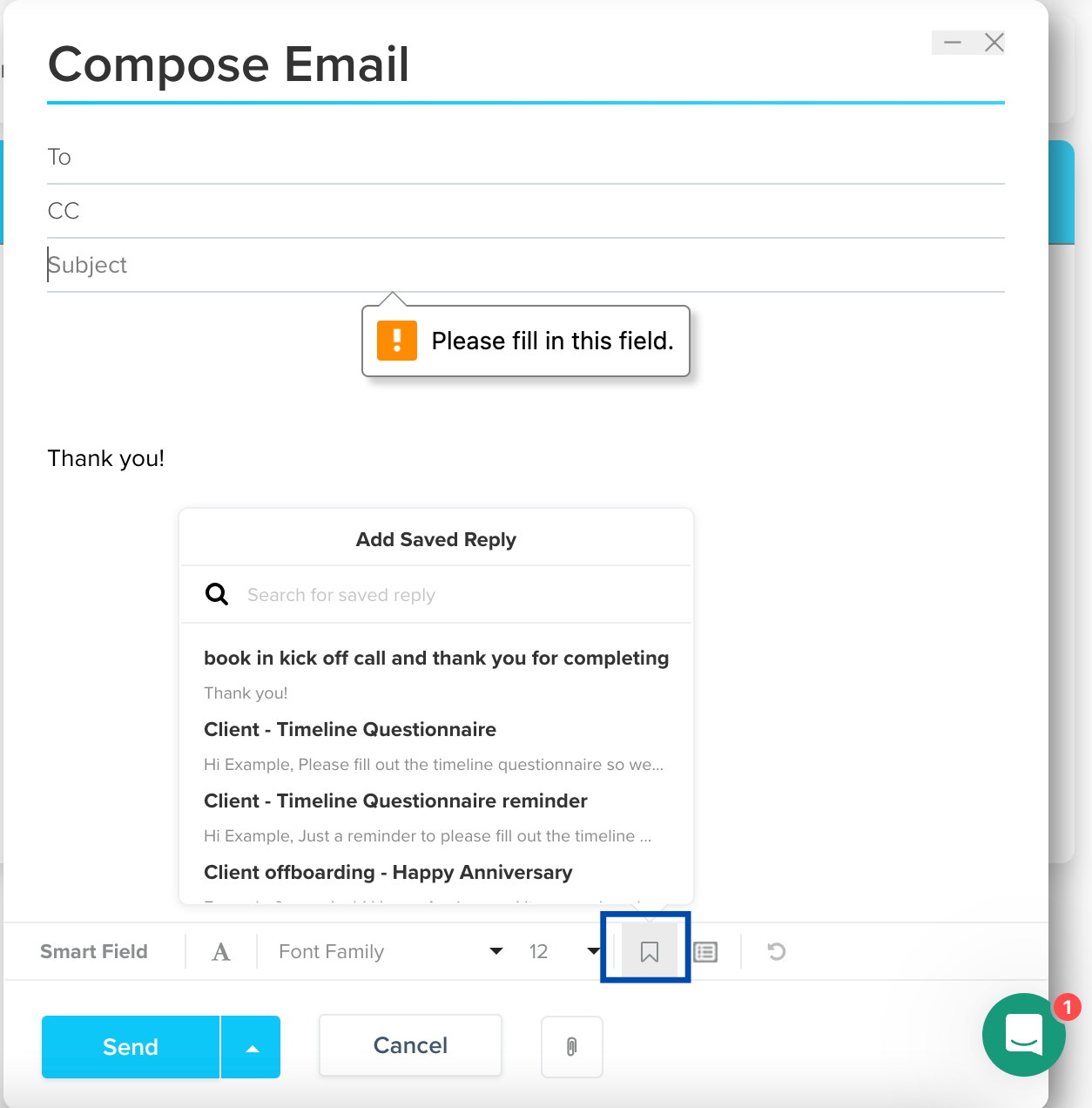
(These pictures are from a Dubsado article)
And if you want to schedule emails to go out later in Dubsado, all you have to do is click the button beside the send button and schedule the email for when you want it to go out.
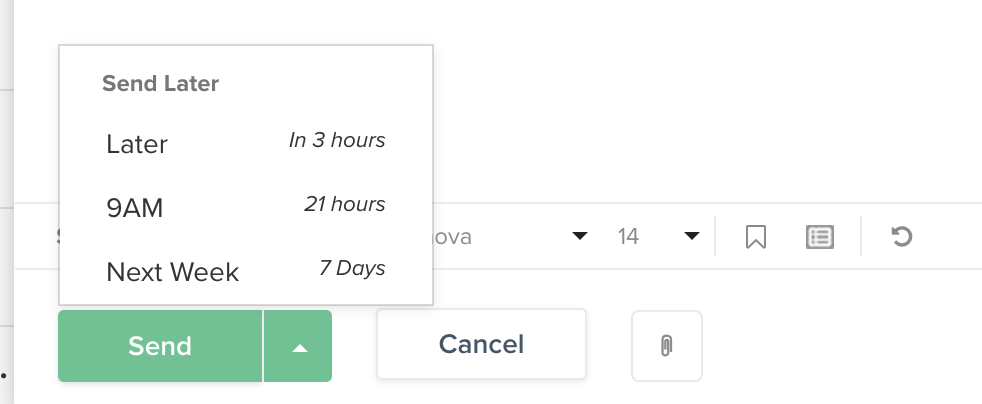
2. Set up workflows
This is more complicated (although I do sell a Dubsado Workflow Blueprint which shows you exactly how to set up your enquiry, onboarding, and offboarding workflows!). But when you set up workflows, you’ll save yourself an absurd amount of time.
Here’s an idea of what a workflow using a canned email template looks like:

And that’s basically everything you could ever want to know about Dubsado canned email templates.
Interested in skipping writing everything yourself and buying a canned email pack instead?
Pop into the Behope Studio Shop.
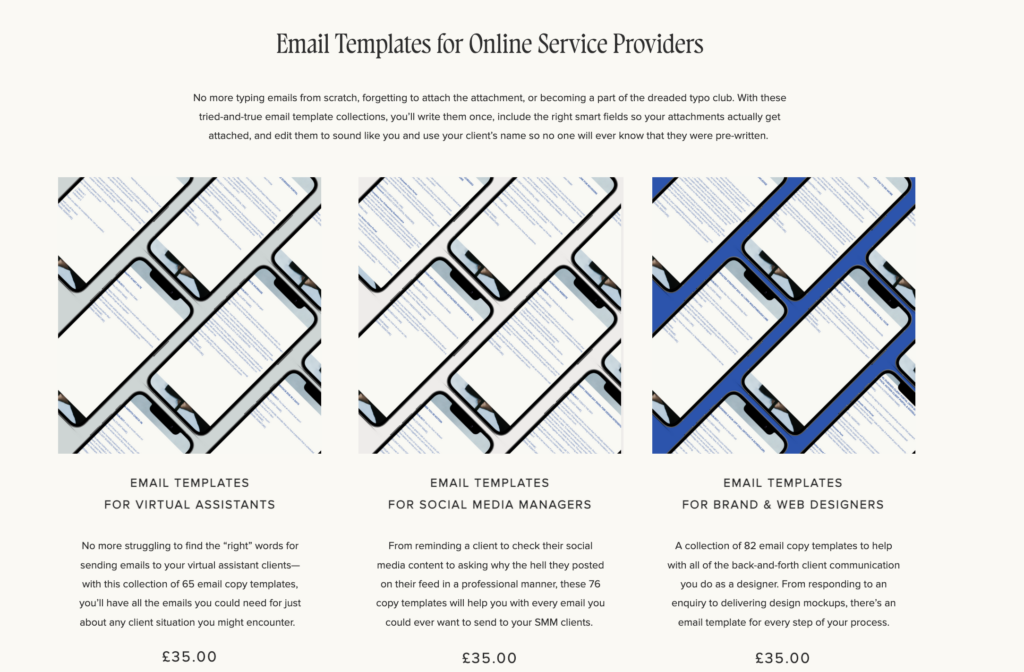
They include emails for everything from enquiry response emails to confronting a client who isn’t responding to your emails. And while any creative online business service provider can use these email templates, there are canned emails packs for virtual assistants, social media managers, and brand and website designers specifically, too.
(And even though I’m obviously obsessed with Dubsado—and for good reasons—you can use these emails for whatever CRM platform you prefer, or even if you’re sending emails out manually.)